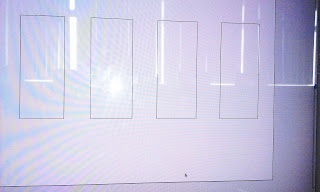 Create an A3 landscape page using the people icon and changing the size. Draw a rectangle with the rectangle tool. Then press the alt and clone them to move them. CMD + A to select them all. then click align centre to make them all align up. Then click the horizontal distribute center to make the spaces between them correct.
Create an A3 landscape page using the people icon and changing the size. Draw a rectangle with the rectangle tool. Then press the alt and clone them to move them. CMD + A to select them all. then click align centre to make them all align up. Then click the horizontal distribute center to make the spaces between them correct.Changing Stroke Colour.
Then create a square and change it so that it has no fill, by clicking the white box with a red line through, change the stroke colour to a different colour and to make bolder increase the pt. then create a second stroke and leave it as black and increase the pt so that you can see it.Then add in another stroke in a different colour.
Distort & Pucker.
 Then click one of the lines and distort and pucker it to create a pattern. then click dash and put in values to create a gap style.
Then click one of the lines and distort and pucker it to create a pattern. then click dash and put in values to create a gap style.Ungrouping.
select the whole thing, object then expand appearance and right click and ungroup, then they will move seperately. Then clear the board.
Creating Shapes.
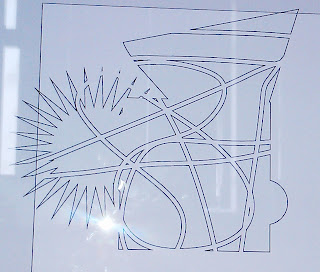
Then create a rectangle, and a square by double clicking. double click and accept the value for a circle if you want it to be circular. Click the polygon tool and create 3 sides for a triangle. click the star value and then you can change how many you have.
Pattern Tool.
Create a rectangle with a circle as well that overlap. then open pathfinder. then join them by selecting them all and pressing the left hand tool. then use the eraser tool to create a new pattern.


